1. To view all the actions made by users in the application, you have to be first on your admin account.
2. Press on the Logs tab (![]() ) from the left side of the page.
) from the left side of the page.
![]()
3. Then you can visualize all the actions made in a list.







1. To sort the events, you have to be first on your admin account.
2. Press on the Events tab ( ![]() ) from the left side of the page.
) from the left side of the page.
3. Then press on the List tab ( ) from below in order to see all events.
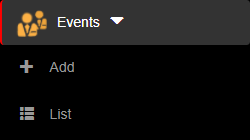
4. Then press on the upper/lower arrow on the right of any of the name columns in order to sort the list.
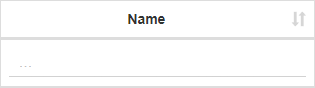

1. To search an event, you have to be first on your admin account.
2. Press on the Events tab ( ![]() ) from the left side of the page.
) from the left side of the page.
3. Then press on the List tab ( ) from below in order to see all events.
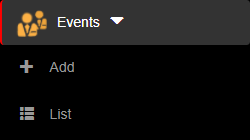
4. Then start typing below the name columns in the list in order to filter the list based on your criteria.
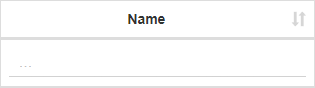

1. To delete an event, you have to be first on your admin account.
2. Press on the Event tab ( ![]() ) from the left side of the page.
) from the left side of the page.
3. Then press on the List tab ( ) from below in order to see all events.
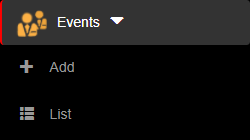
4. Then press on the Delete button ( ![]() ) on the right of the wanted event.
) on the right of the wanted event.
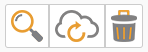
5. Once pressed, the event will be deleted, so think twice before taking this kind of action.

1. To edit an event, you have to be first on your admin account.
2. Press on the Event tab ( ![]() ) from the left side of the page.
) from the left side of the page.
3. Then press on the List tab ( ) from below in order to see all events.
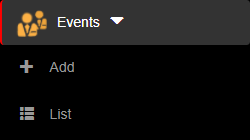
4. Then press on the Edit button ( ![]() ) on the right of the wanted event.
) on the right of the wanted event.
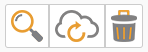
5. Here you can modify the wanted fields. After modifying the fields, press on the Update button in order for the changes to take effect.
