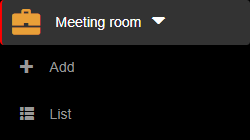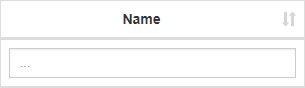1. To sort the meeting rooms, you have to be first on your admin account.
2. Press on the Meeting room tab from the left side of the page.
3. Then press on the List tab from below in order to see all meeting rooms.
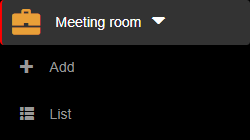
4. Then press on the upper/lower arrow on the right of any of the name columns in order to sort the list.
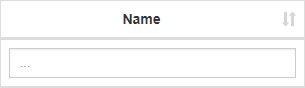
1. To search a meeting room, you have to be first on your admin account.
2. Press on the Meeting room tab from the left side of the page.
3. Then press on the List tab from below in order to see all meeting rooms.
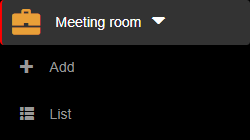
4. Then start typing below the name columns in the list in order to filter the list based on your criteria.
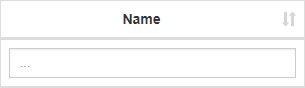
1. To delete a meeting room, you have to be first on your admin account.
2. Press on the Meeting room tab from the left side of the page.
3. Then press on the List tab from below in order to see all meeting rooms.
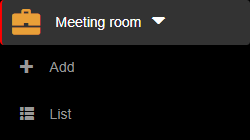
4. Then press on the Delete button (  ) on the right of the wanted meeting room.
) on the right of the wanted meeting room.
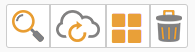
5. Once pressed, the meeting room will be deleted, so think twice before taking this kind of action.
1. To edit a meeting room, you have to be first on your admin account.
2. Press on the Meeting room tab from the left side of the page.
3. Then press on the List tab from below in order to see all meeting rooms.
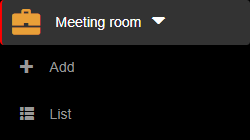
4. Then press on the Edit button (  ) on the right of the wanted meeting room.
) on the right of the wanted meeting room.
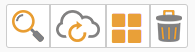
5. Here you can modify the wanted fields. After modifying the fields, press on the Update button in order for the changes to take effect.

1. To view a meeting appointment, you have to be first on your admin account.
2. Press on the Meeting room tab from the left side of the page.
3. Then press on the List tab from below in order to see all meeting rooms.
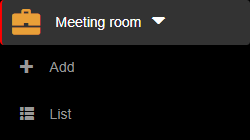
4. Then press on the Meeting appointments button ( ) in order to see all meeting appointments.
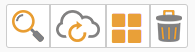
1. To view a meeting room, you have to be first on your admin account.
2. Press on the Meeting room tab from the left side of the page.
3. Then press on the List tab from below in order to see all meeting rooms.
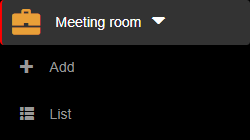
4. Then press on the View button (  ) on the right of the wanted meeting room.
) on the right of the wanted meeting room.
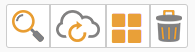
5. Here you will see the information only from that selected meeting room. From here, you can either go back to the list by pressing the Back button or go to the edit section by pressing the Edit button.


1. To add a new meeting room, you have to be first on your admin account.
2. Press on the Meeting room tab from the left side of the page.
3. Then press on the Add tab from below in order to add a new meeting room.
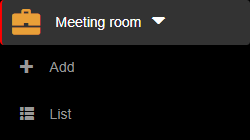
4. Here you will have to fill in the required fields in order to add a meeting room.
5. After filling in the fields, you can either press on the:
- Back button – this will return you to the list of meeting rooms.
- Save & exit button – this will create a record based on the completed form and return you to the list of meeting rooms.
- Save & new button – this will create a record based on the completed form and show a new form to create a new meeting room.


Gather up in the MEETING ROOM
Meeting Rooms are used in order to schedule different types of meetups.
- Manage multiple meeting rooms
- Keep track of all appointments in each meeting room