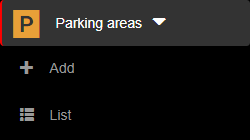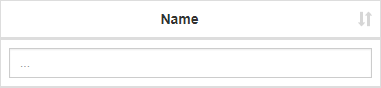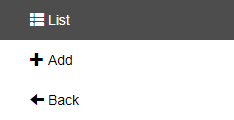1. To sort the parking areas, you have to be first on your admin account.
2. Press on the Parking areas tab from the left side of the page.
3. Then press on the List tab from below in order to see all parking areas.
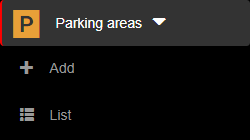
4. Then press on the upper/lower arrow on the right of any of the name columns in order to sort the list.
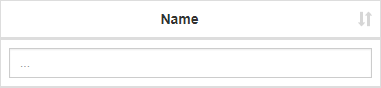
1. To search a parking area, you have to be first on your admin account.
2. Press on the Parking areas tab from the left side of the page.
3. Then press on the List tab from below in order to see all parking areas.
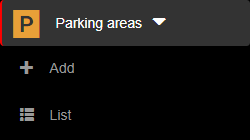
4. Then start typing below the name columns in the list in order to filter the list based on your criteria.
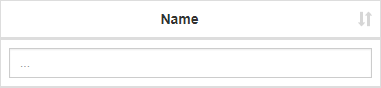
1. To delete a parking spot, you have to be first on your Admin account.
2. Press on the Parking areas tab from the left side of the page.
3. Then press on the List tab from below in order to see all parking areas.
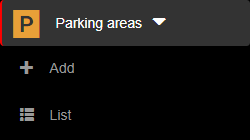
4. Then press on the Parking spots button ( ) in order to see all parking spots.
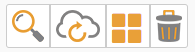
5. Then press on the Delete button (  ) on the right of the wanted parking spot.
) on the right of the wanted parking spot.
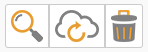
6. Once pressed, the parking spot will be deleted, so think twice before taking this kind of action.
1. To delete a parking area, you have to be first on your admin account.
2. Press on the Parking areas tab from the left side of the page.
3. Then press on the List tab from below in order to see all parking areas.
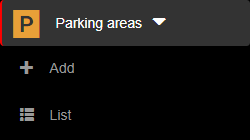
4. Then press on the Delete button (  ) on the right of the wanted parking area.
) on the right of the wanted parking area.
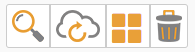
5. Once pressed, the parking area will be deleted, so think twice before taking this kind of action.
1. To edit a parking spot, you have to be first on your admin account.
2. Press on the Parking areas tab from the left side of the page.
3. Then press on the List tab from below in order to see all parking areas.
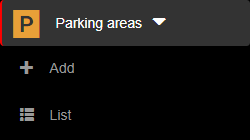
4. Then press on the Parking spots button ( ) in order to see all parking spots.
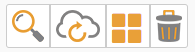
5. Then press on the Edit button (  ) on the right of the wanted parking spot.
) on the right of the wanted parking spot.
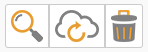
6. Here you can modify the wanted fields. After modifying the fields, press on the Update button in order for the changes to take effect.

1. To edit a parking area, you have to be first on your admin account.
2. Press on the Parking areas tab from the left side of the page.
3. Then press on the List tab from below in order to see all parking areas.
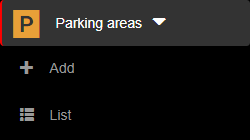
4. Then press on the Edit button (  ) on the right of the wanted parking area.
) on the right of the wanted parking area.
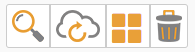
5. Here you can modify the wanted fields. After modifying the fields, press on the Update button in order for the changes to take effect.

1. To view a parking spot, you have to be first on your admin account.
2. Press on the Parking areas tab from the left side of the page.
3. Then press on the List tab from below in order to see all parking areas.
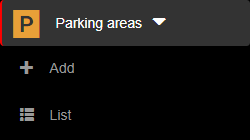
4. Then press on the Parking spots button ( ) in order to see all parking spots.
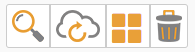
5. Then press on the View button (  ) on the right of the wanted parking spot.
) on the right of the wanted parking spot.
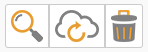
6. Here you will see the information only from that selected parking spot. From here, you can either go back to the list by pressing the Back button or go to the edit section by pressing the Edit button.


1. To view a parking area, you have to be first on your admin account.
2. Press on the Parking areas tab from the left side of the page.
3. Then press on the List tab from below in order to see all parking areas.
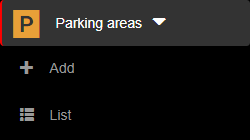
4. Then press on the View button (  ) on the right of the wanted parking area.
) on the right of the wanted parking area.
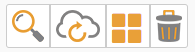
5. Here you will see the information only from that selected parking area. From here, you can either go back to the list by pressing the Back button or go to the edit section by pressing the Edit button.


1. To add a new parking area, you have to be first on your admin account.
2. Press on the Parking areas tab from the left side of the page.
3. Then press on the List tab from below in order to see all parking areas.
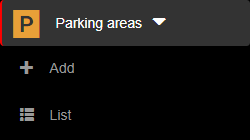
4. Then press on the Parking spots button ( ) in order to see all parking spots.
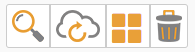
5. Then press on the Add button on the right side of the menu in order to add a new parking spot.
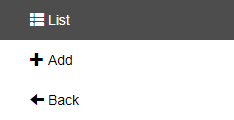
6. Here you will have to fill in the required fields in order to add a parking spot.
7. After filling in the fields, you can either press on the:
- Back button – this will return you to the list of parking spots.
- Save & exit button – this will create a record based on the completed form and return you to the list of parking spots.
- Save & new button – this will create a record based on the completed form and show a new form to create a new parking spot.


1. To add a new parking area, you have to be first on your admin account.
2. Press on the Parking areas tab from the left side of the page.
3. Then press on the Add tab ( ) from below in order to add a new parking area.
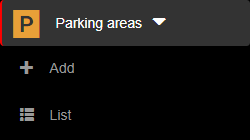
4. Here you will have to fill in the required fields in order to add a parking area.
5. After filling in the fields, you can either press on the:
- Back button – this will return you to the list of parking areas.
- Save & exit button – this will create a record based on the completed form and return you to the list of parking areas.
- Save & new button – this will create a record based on the completed form and show a new form to create a new parking area.