1. To sort the blacklist, you have to be first on your inspector account.
2. Press on the Blacklist tab ( ![]() ) from the left side of the page.
) from the left side of the page.
![]()
3. Then press on the upper/lower arrow on the right of any of the name columns in order to sort the list.




1. To view a blacklist record, you have to be first on your inspector account.
2. Press on the Blacklist tab ( ![]() ) from the left side of the page.
) from the left side of the page.
![]()
3. Then press on the Mail button ( ) on the right of the wanted blacklist record.
![]()
4. Here you can modify the predefined message of the mail, enter the email of the recipient (the one who receives the mail) and press the Send & exit button in order to send the mail.
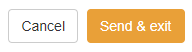

1. To use the export feature, you have to be first on your inspector account.
2. Press on the Blacklist tab ( ![]() ) from the left side of the page.
) from the left side of the page.
![]()
3. Then press on the Page export button or Full export button from the left side of the page above the name columns.
![]()
3.1. Page export means exporting only the current visible list in the page.
3.2. Full export means exporting all the data from the location that the Inspector is assigned to.

1. To view a blacklist notification, you have to be first on your inspector account.
2. Press on the Notification icon ( ) from the top right corner of the page in order to see all notifications.
![]()
3. Then press on the View button ( ![]() ) on the right of the wanted notification or Remove button (
) on the right of the wanted notification or Remove button ( ![]() ) if you want to remove the notification from the list.
) if you want to remove the notification from the list.
![]()
4. Here you can see if someone/something has been blacklisted or if the blacklist has been lifted and you can also click the Blacklist button (only if the blacklist is still active) in order to see all blacklist records.
