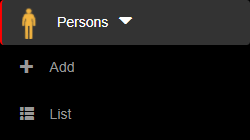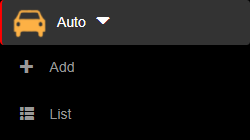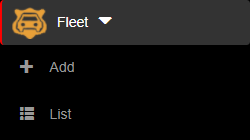1. To sort the greylist records, you have to be first on your operator account.
2. Press on the Greylist tab (  ) from the left side of the page.
) from the left side of the page.

3. Then press on the upper/lower arrow on the right of any of the name columns in order to sort the list.

1. To search a greylist record, you have to be first on your operator account.
2. Press on the Greylist tab (  ) from the left side of the page.
) from the left side of the page.

3.Then start typing below the name columns in the list in order to filter the list based on your criteria.

1. To remove a greylist record, you have to be first on your operator account.
2. Press on the Greylist tab (  ) from the left side of the page.
) from the left side of the page.

3. Then press on the Remove button (  ) on the right of the wanted greylist record.
) on the right of the wanted greylist record.

1. To add a special status to a person/vehicle, you have to be first on your operator account.
2. Press on either the Persons tab ( ), Auto tab (
), Auto tab (  ) or Fleet tab (
) or Fleet tab (  ) from the left side of the page.
) from the left side of the page.
3. Then press on the List tab ( ) from below in order to see the types of records.
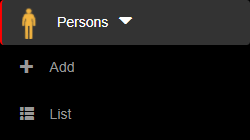
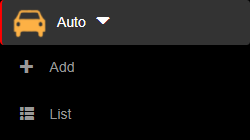
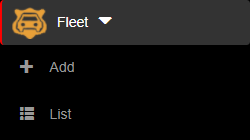
4. Then press on the VIP button (  – off,
– off,  – on ), Greylist button (
– on ), Greylist button (  – off,
– off,  – on ) or Blacklist button (
– on ) or Blacklist button (  – off,
– off,  – on ) on the right of the wanted type of record. A person/vehicle can be either VIP/Greylist or VIP/Blacklist, but cannot be Blacklist/Greylist.
– on ) on the right of the wanted type of record. A person/vehicle can be either VIP/Greylist or VIP/Blacklist, but cannot be Blacklist/Greylist.
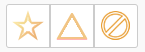
5. The person/vehicle with a special status will be displayed in the tabs corresponding to each special status. The tabs can be accessed by pressing on the VIP, Greylist or Blacklist tabs.

Keep tabs on the GREYLIST
Greylist is a list that contains only the people/vehicles that could cause trouble.
- Mark greylist people/vehicles with a warning sign
- Acknowledge those who are known for any kind of disturbance
![]() ) from the left side of the page.
) from the left side of the page.![]()