Warn a friend with ALARM MODE
Alarm mode sends multiple SMS messages to all guests within a location in case of an emergency.
- Warn guests about incoming dangers that could occur


1. To search a meeting appointment, you have to be first on your operator account.
2. Press on the Meeting appointments tab from the left side of the page.
3. Then press on the List tab from below in order to see all meeting appointments in calendar view.
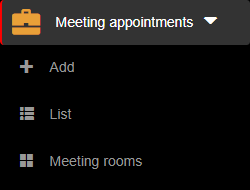
4. Then press on the Search button from the top of the calendar.
5. Then press on the upper/lower arrow on the right of any of the name columns in order to sort the list.
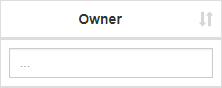

1. To search a meeting appointment, you have to be first on your operator account.
2. Press on the Meeting appointments tab from the left side of the page.
3. Then press on the List tab from below in order to see all meeting appointments in calendar view.
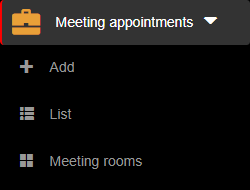
4. Then press on the Search button from the top of the calendar.
5. Then start typing below the name columns in the list in order to filter the list based on your criteria.
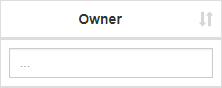

1. To delete a meeting appointment, you have to be first on your operator account.
2. Press on the Meeting appointments tab from the left side of the page.
3. Then press on the List tab from below in order to see all meeting appointments in calendar view.
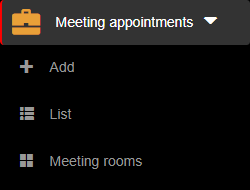
4. Then press on the Search button from the top of the calendar.
5. Then press on the Delete button ( ![]() ) on the right of the wanted meeting appointment.
) on the right of the wanted meeting appointment.
![]()
6. Once pressed, the meeting appointment will be deleted, so think twice before taking this kind of action.

1. To edit a meeting appointment, you have to be first on your operator account.
2. Press on the Meeting appointments tab from the left side of the page.
3. Then press on the List tab from below in order to see all meeting appointments in calendar view.
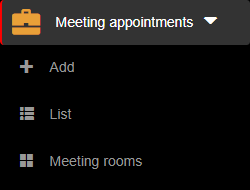
4. Then press on the Search button from the top of the calendar.
5. Then press on the Edit button ( ![]() ) on the right of the wanted meeting appointment.
) on the right of the wanted meeting appointment.
![]()
6. Here you can modify the wanted fields. After modifying the fields, press on the Update button in order for the changes to take effect.



1. To view a meeting appointment, you have to be first on your operator account.
2. Press on the Meeting appointments tab from the left side of the page.
3. Then press on the List tab from below in order to see all meeting appointments in calendar view.
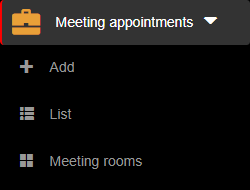
4. To view meeting appointments in a list, press on the Search button from the top of the calendar.
5. Then press on the View button ( ![]() ) on the right of the wanted meeting appointment.
) on the right of the wanted meeting appointment.
![]()
6. Here you will see the information only from that selected meeting appointment. From here, you can either go back to the list by pressing the Back button or go to the edit section by pressing the Edit button.



1. To add a new meeting appointment, you have to be first on your operator account.
2. Press on the Meeting appointments tab from the left side of the page.
3. Then press on the Add tab from below in order to add a new meeting appointment.
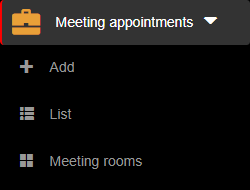
4. Here you will have to fill in the required fields in order to add a meeting appointment.
5. After filling/selecting the fields, you can either press on the:



