1. To search a parking area, you have to be first on your operator account.
2. Press on the Parking areas tab from the left side of the page.

3. Then start typing below the name columns in the list in order to filter the list based on your criteria.
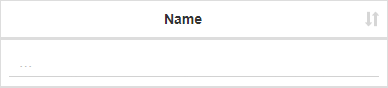
1. To view the status of parking spot, you have to be first on your operator account.
2. Press on the Parking areas tab from the left side of the page.

3. The status of a parking spot can be free or occupied. If a parking spot is occupied, then you will be able to see the access record by pressing on the status inside the Status column from the list.
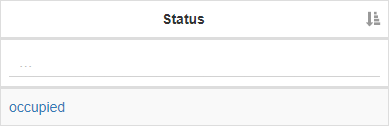
1. To view a parking spot, you have to be first on your operator account.
2. Press on the Parking areas tab from the left side of the page.

Check reservations for PARKING AREAS
Parking Areas are used to hold multiple vehicles on a location for a period of time.
- Observe multiple parking spots with ease
- Track vehicles by seeing their designated parking spots
1. To sort the documents, you have to be first on your operator account.
2. Press on the Documents tab ( ) from the left side of the page.

3. Then press on the upper/lower arrow on the right of any of the name columns in order to sort the list.
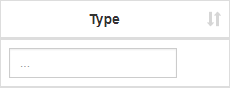
1. To search a document, you have to be first on your operator account.
2. Press on the Documents tab ( ) from the left side of the page.

3. Then start typing below the name columns in the list in order to filter the list based on your criteria.
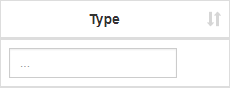
1. To view a document, you have to be first on your operator account.
2. Press on the Documents tab ( ) from the left side of the page.

3. Then press on the View button (  ) on the right of the wanted document.
) on the right of the wanted document.

4. Here you will see the information only from that selected document.
4.1 You can also see the access record of the document (auto or fleet record) by pressing on the Access Record button from the Location column.

Verify all DOCUMENTS
Documents are the invoices/notices/seals of a vehicle.
- Inspect the documents of a vehicle
1. To sort the contacts, you have to be first on your operator account.
2. Press on the Contacts tab (  ) from the left side of the page.
) from the left side of the page.

3. Then press on the upper/lower arrow on the right of any of the name columns in order to sort the list.
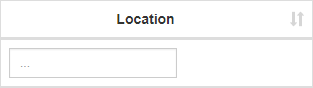
1. To search a contact, you have to be first on your operator account.
2. Press on the Contacts tab (  ) from the left side of the page.
) from the left side of the page.

3. Then start typing below the name columns in the list in order to filter the list based on your criteria.
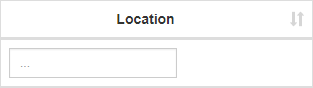
![]()
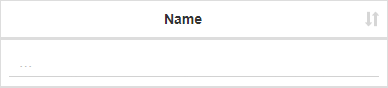


![]()
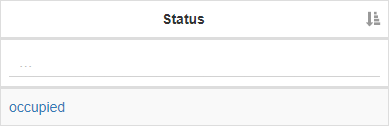





![]()
![]() ) on the right of the wanted document.
) on the right of the wanted document.![]()
![]()


