1. To view the contact list, you have to be first on your operator account.
2. Press on the Contacts tab (  ) from the left side of the page.
) from the left side of the page.

Know your own CONTACTS
Contacts has the contact information of the location the type of users belong to.
- Know the contact info of the location you belong to
1. To sort the blacklist, you have to be first on your operator account.
2. Press on the Blacklist tab (  ) from the left side of the page.
) from the left side of the page.

3. Then press on the upper/lower arrow on the right of any of the name columns in order to sort the list.

1. To search a blacklist record, you have to be first on your operator account.
2. Press on the Blacklist tab (  ) from the left side of the page.
) from the left side of the page.

3. Then start typing below the name columns in the list in order to filter the list based on your criteria.

1. To remove a blacklist record, you have to be first on your operator account.
2. Press on the Blacklist tab (  ) from the left side of the page.
) from the left side of the page.

3. Then press on the Remove button (  ) on the right of the wanted blacklist record.
) on the right of the wanted blacklist record.

1. To add a special status to a person/vehicle, you have to be first on your operator account.
2. Press on either the Persons tab ( ), Auto tab (
), Auto tab (  ) or Fleet tab (
) or Fleet tab (  ) from the left side of the page.
) from the left side of the page.
3. Then press on the List tab ( ) from below in order to see the types of records.
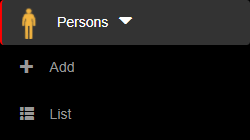
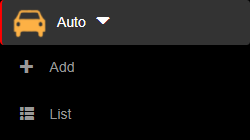
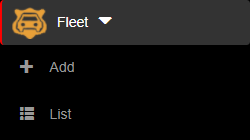
4. Then press on the VIP button (  – off,
– off,  – on ), Greylist button (
– on ), Greylist button (  – off,
– off,  – on ) or Blacklist button (
– on ) or Blacklist button (  – off,
– off,  – on ) on the right of the wanted type of record. A person/vehicle can be either VIP/Greylist or VIP/Blacklist, but cannot be Blacklist/Greylist.
– on ) on the right of the wanted type of record. A person/vehicle can be either VIP/Greylist or VIP/Blacklist, but cannot be Blacklist/Greylist.
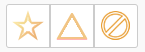
4.1. Pressing the Blacklist button (  ) will also bring out a pop-up in which you will be able to write your own Observations, set the Suspension period: Unlimited or Limited, which show days based on the numbers that where added by the admin in the advanced section of settings and in order to save everything you must press the Save & exit button.
) will also bring out a pop-up in which you will be able to write your own Observations, set the Suspension period: Unlimited or Limited, which show days based on the numbers that where added by the admin in the advanced section of settings and in order to save everything you must press the Save & exit button.
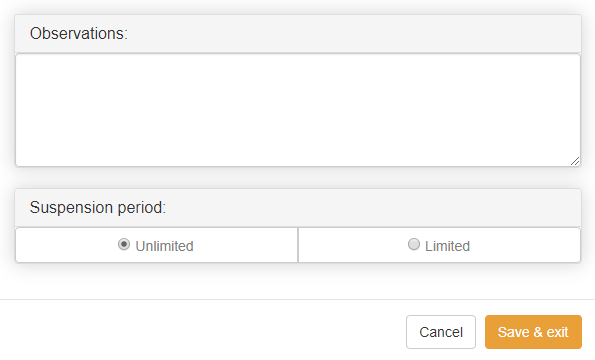
5. The person/vehicle with a special status will be displayed in the tabs corresponding to each special status. The tabs can be accessed by pressing on the VIP, Greylist or Blacklist tabs.

Swing your ban hammer on the BLACKLIST
Blacklist is a list that contains only untrustworthy people/vehicle.
- Mark blacklist people/vehicles with a ban sign
- Acknowledge those who are untrustworthy
1. To sort the greylist records, you have to be first on your operator account.
2. Press on the Greylist tab (  ) from the left side of the page.
) from the left side of the page.

3. Then press on the upper/lower arrow on the right of any of the name columns in order to sort the list.

1. To search a greylist record, you have to be first on your operator account.
2. Press on the Greylist tab (  ) from the left side of the page.
) from the left side of the page.

3.Then start typing below the name columns in the list in order to filter the list based on your criteria.

1. To remove a greylist record, you have to be first on your operator account.
2. Press on the Greylist tab (  ) from the left side of the page.
) from the left side of the page.

3. Then press on the Remove button (  ) on the right of the wanted greylist record.
) on the right of the wanted greylist record.

![]() ) from the left side of the page.
) from the left side of the page.![]()






![]() ), Auto tab (
), Auto tab ( ![]() ) or Fleet tab (
) or Fleet tab ( ![]() ) from the left side of the page.
) from the left side of the page.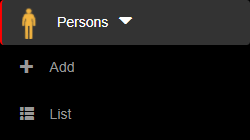
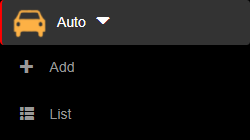
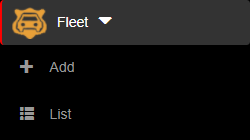
![]() – off,
– off, ![]() – on ), Greylist button (
– on ), Greylist button ( ![]() – off,
– off, ![]() – on ) or Blacklist button (
– on ) or Blacklist button ( ![]() – off,
– off, ![]() – on ) on the right of the wanted type of record. A person/vehicle can be either VIP/Greylist or VIP/Blacklist, but cannot be Blacklist/Greylist.
– on ) on the right of the wanted type of record. A person/vehicle can be either VIP/Greylist or VIP/Blacklist, but cannot be Blacklist/Greylist.![]()
![]() ) will also bring out a pop-up in which you will be able to write your own Observations, set the Suspension period: Unlimited or Limited, which show days based on the numbers that where added by the admin in the advanced section of settings and in order to save everything you must press the Save & exit button.
) will also bring out a pop-up in which you will be able to write your own Observations, set the Suspension period: Unlimited or Limited, which show days based on the numbers that where added by the admin in the advanced section of settings and in order to save everything you must press the Save & exit button.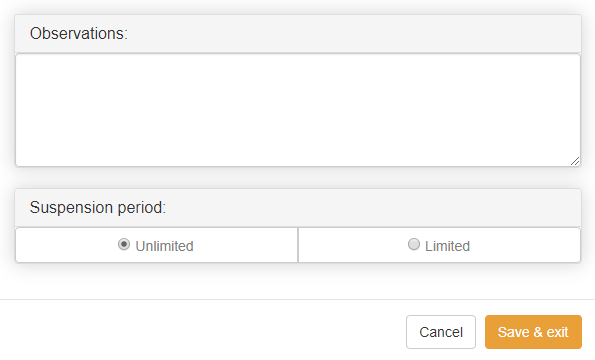
![]()



