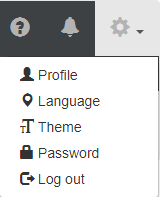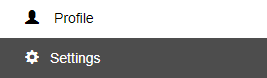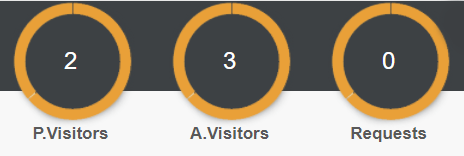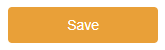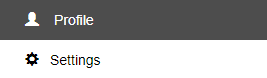1. To reorder columns, you have to be first on your resident account.
2. Press on any Module tab that has a list from the left side of the page.

3. Then you can drag and drop any column and reorder them however you want (keep in mind that not every list has this kind of feature). You can also go back to the default column order by pressing on the Reset columns button on the left side of the page above the name columns.
1. To edit the resident settings, you have to be first on your resident account.
2. From the top right corner of the page you will be able to see and use the Help Section ( ), Notifications ( ) and Settings ( ).
3. From Settings you can change the following options: Profile, Language (Language and Timezone) and Theme (Color scheme, Indicators).
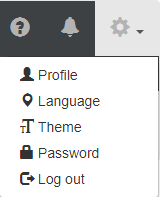
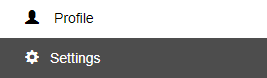
3.1. In the Theme section, you can set up and change the Indicators (the top right info circles) by selecting for each indicator an existing element to represent.
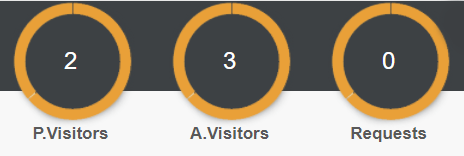

4. After setting up all the desired configurations, press on the Save button in order for the changes to take effect.
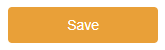
1. To edit the resident profile, you have to be first on your resident account.
2. From the top right corner of the page you will be able to see and use the Help Section ( ), Notifications ( ) and Settings ( ).
3. From Settings you can change the Profile which contains your general account information and from where you can change most of your personal information, including your password.
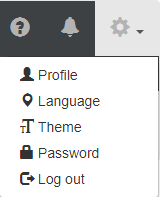
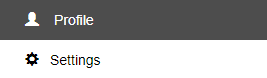
![]()