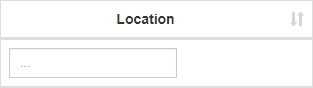1. To sort the contacts, you have to be first on your inspector account.
2. Press on the Contacts tab ( ![]() ) from the left side of the page.
) from the left side of the page.
3. Then press on the List tab ( ) from below in order to see all contacts.
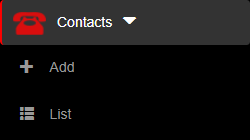
4. Then press on the upper/lower arrow on the right of any of the name columns in order to sort the list.