How Can We Help?
1. To add a new contact, you have to be first on your inspector account.
2. Press on the Contacts tab ( ![]() ) from the left side of the page.
) from the left side of the page.
3. Then press on the Add tab ( ) from below in order to add a new contact.
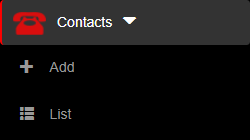
4. Here you will have to fill in the required fields in order to add a contact.
5. After filling in the fields, you can either press on the:
- Back button – this will return you to the list of contacts.
- Save & exit button – this will create a record based on the completed form and return you to the list of contacts.
- Save & new button – this will create a record based on the completed form and show a new form to create a new contact.


