How Can We Help?
1. To view a camera, you have to be first on your admin account.
2. Press on the Integration tab ( ) from the left side of the page.
3. Then press on the Cameras tab ( ) from below in order to view details from a camera.
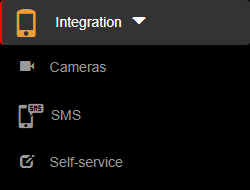
4. Then press on the List button on the right side of the menu in order to see all cameras.
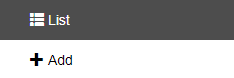
5. Then press on the View button ( ![]() ) on the right of the wanted camera.
) on the right of the wanted camera.
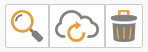
6. Here you will see the information only from that selected camera and you can also press on the Camera button ( ) in the Test camera field from below in order to see the most recent information the camera has received.
![]()
7. Here you will see a popup window with the most recent information the camera has received. From here, you can either go back to the list by pressing the Back button or go to the edit section by pressing the Edit button.


