How Can We Help?
1. To add a new person, you have to be first on your operator account.
2. Press on the Persons tab (![]() ) from the left side of the page.
) from the left side of the page.
3. Then press on the Add tab ( ) from below in order to add a new person.
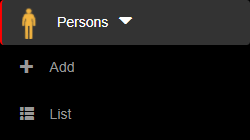
4. Here you will have to fill in the required fields in order to add a person.
5. After filling/selecting the fields, you can either press on the:
- Back button – this will return you to the list of persons.
- Save & exit button – this will create a record based on the completed form and return you to the list of persons.
- Save & new button – this will create a record based on the completed form and show a new form to create a new person.


6. After saving the new person, a notification will appear with the message “Requires permission” only if the resident visited has a resident user active, and in order to save the new person in the list, a resident user, that belongs to the resident that the newly created person visited, must allow access and then you will have to go to the Guests tab from left side of the page and then press on the Check-in button ( ![]() ) on the right of the wanted guest that was put on hold.
) on the right of the wanted guest that was put on hold.
