How Can We Help?
1. To add a location to the graph, you have to be first on your inspector account.
2. Press on the Home tab ( ) from the left side of the page.
![]()
3. Here you will see a graph and in order to fill the graph with data, you will have to press on the Plus button ( ) on the right of the location displayed on the left list of the graph or Remove button ( ) if you want remove a location from the graph. The locations must be created by the admin account in order to see them.
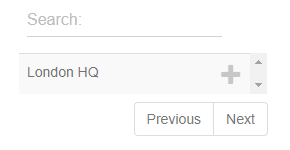
4. You can also see the number of Locations the inspector has and also a shortcut to Notifications on the right side of the page.
