How Can We Help?
1. To add a new fleet record, you have to be first on your operator account.
2. Press on the Fleet tab ( ![]() ) from the left side of the page.
) from the left side of the page.
3. Then press on the Add tab ( ) from below in order to add a new fleet record.
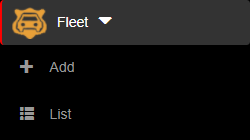
4. Here you will have to fill in the required fields in order to add a fleet record.
4.1. With invoices, notices or seals you can add an id document with the Add button once the field has been filled or erase the id with the Remove button on the right of the wanted id. All changes are saved once the Done button is pressed.

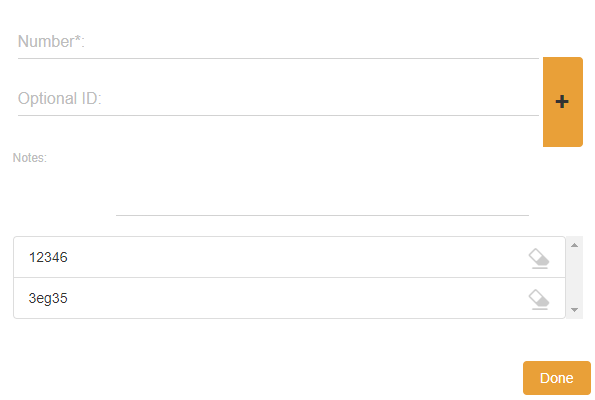
5. After filling/selecting the fields, you can either press on the:
- Back button – this will return you to the list of fleet records.
- Save & exit button – this will create a record based on the completed form and return you to the list of fleet records.
- Save & new button – this will create a record based on the completed form and show a new form to create a new fleet record.


