1. To sort the couriers, you have to be first on your inspector account.
2. Press on the Courier tab from the left side of the page.
![]()
3. Then press on the upper/lower arrow on the right of any of the name columns in order to sort the list.
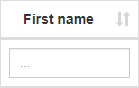



1. To view a courier, you have to be first on your inspector account.
2. Press on the Courier tab from the left side of the page.
![]()
3. Then press on the View button on the right of the wanted courier.
![]()
4. Here you will see the information only from that selected courier. From here, you can go back to the list by pressing the Back button.


1. To change the timezone of a courier, you have to be first on your inspector account.
2. Press on the Courier tab from the left side of the page.
![]()
3. Then press on the Local timezone/My timezone slider on the left side of the page above the name columns in order to see the time when the courier was created based on the zone selected. The Local timezone can be changed from the Admin Profile Settings by the admin account and My timezone can be changed from the Inspector Profile Settings.
![]()

1. To use the export feature, you have to be first on your inspector account.
2. Press on the Courier tab from the left side of the page.
![]()
3. Then press on the Page export button or Full export button from the left side of the page above the name columns.
![]()
3.1. Page export means exporting only the current visible list in the page.
3.2. Full export means exporting all the data from the location that the inspector is assigned to.
