1. To sort the incidents, you have to be first on your inspector account.
2. Press on the Incidents tab ( ![]() ) from the left side of the page.
) from the left side of the page.
![]()
3. Then press on the upper/lower arrow on the right of any of the name columns in order to sort the list.
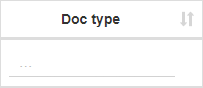



1. To edit an incident, you have to be first on your inspector account.
2. Press on the Incidents tab ( ![]() ) from the left side of the page.
) from the left side of the page.
![]()
3. Then press on the Edit button ( ![]() ) on the right of the wanted incident.
) on the right of the wanted incident.
![]()
4. Here you can modify the wanted fields. After modifying the fields, press on the Update button in order for the changes to take effect.


1. To view an incident, you have to be first on your inspector account.
2. Incidents appear when the operator adds/modify/deletes weights or adds/modify/deletes documents for an auto/fleet record.
3. Press on the Incidents tab ( ![]() ) from the left side of the page.
) from the left side of the page.
![]()
4. Then press on the View button ( ![]() ) on the right of the wanted incident.
) on the right of the wanted incident.
![]()
5. Here you will see the information only from that selected incident. From here, you can either go back to the list by pressing the Back button or go to the edit section by pressing the Edit button.



1. To change the timezone of an incident, you have to be first on your inspector account.
2. Press on the Incidents tab ( ![]() ) from the left side of the page.
) from the left side of the page.
![]()
3. Then press on the Local timezone/My timezone slider on the left side of the page above the name columns in order to see the time when the incident took place based on the zone selected. The Local timezone can be changed from the Admin Profile Settings by an Admin and My timezone can be changed from the Inspector Profile Settings.
![]()
