1. To sort the couriers, you have to be first on your resident account.
2. Press on the Courier tab from the left side of the page.
![]()
3. Then press on the upper/lower arrow on the right of any of the name columns in order to sort the list.
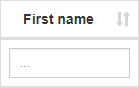



1. To view a courier, you have to be first on your resident account.
2. Press on the Courier tab from the left side of the page.
![]()
3. Then press on the View button on the right of the wanted courier.
![]()
4. Here you will see the information only from that selected courier. From here, you can go back to the list by pressing the Back button.



1. To search a meeting appointment, you have to be first on your resident account.
2. Press on the Meeting appointments tab from the left side of the page.
3. Then press on the List tab from below in order to see all meeting appointments in calendar view.
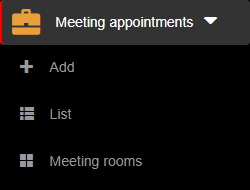
4. Then press on the Search button from the top of the calendar.
5. Then press on the upper/lower arrow on the right of any of the name columns in order to sort the list.
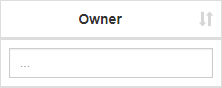

1. To search a meeting appointment, you have to be first on your resident account.
2. Press on the Meeting appointments tab from the left side of the page.
3. Then press on the List tab from below in order to see all meeting appointments in calendar view.
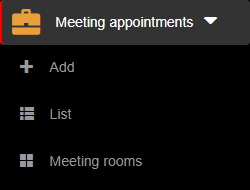
4. Then press on the Search button from the top of the calendar.
5. Then start typing below the name columns in the list in order to filter the list based on your criteria.
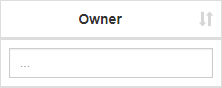

1. To delete a meeting appointment, you have to be first on your resident account.
2. Press on the Meeting appointments tab from the left side of the page.
3. Then press on the List tab from below in order to see all meeting appointments in calendar view.
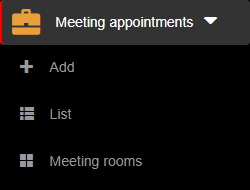
4. Then press on the Search button from the top of the calendar.
5. Then press on the Delete button ( ![]() ) on the right of the wanted meeting appointment.
) on the right of the wanted meeting appointment.
![]()
6. Once pressed, the meeting appointment will be deleted, so think twice before taking this kind of action.

1. To edit a meeting appointment, you have to be first on your resident account.
2. Press on the Meeting appointments tab from the left side of the page.
3. Then press on the List tab from below in order to see all meeting appointments in calendar view.
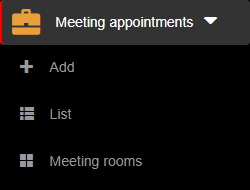
4. Then press on the Search button from the top of the calendar.
5. Then press on the Edit button ( ![]() ) on the right of the wanted meeting appointment.
) on the right of the wanted meeting appointment.
![]()
6. Here you can modify the wanted fields. After modifying the fields, press on the Update button in order for the changes to take effect.



1. To view a meeting appointment, you have to be first on your resident account.
2. Press on the Meeting appointments tab from the left side of the page.
3. Then press on the List tab from below in order to see all meeting appointments in calendar view.
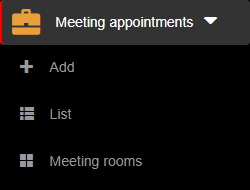
4. To view meeting appointments in a list, press on the Search button from the top of the calendar.
5. Then press on the View button ( ![]() ) on the right of the wanted meeting appointment.
) on the right of the wanted meeting appointment.
![]()
6. Here you will see the information only from that selected meeting appointment. From here, you can either go back to the list by pressing the Back button or go to the edit section by pressing the Edit button.

