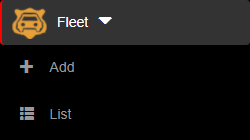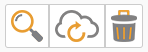1. To sort the vehicles, you have to be first on your admin account.
2. Press on the Fleet tab (  ) from the left side of the page.
) from the left side of the page.
3. Then press on the List tab ( ) from below in order to see all vehicles.
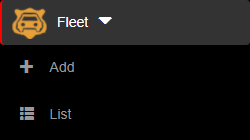
4. Then press on the upper/lower arrow on the right of any of the name columns in order to sort the list.

1. To search a vehicle, you have to be first on your admin account.
2. Press on the Fleet tab (  ) from the left side of the page.
) from the left side of the page.
3. Then press on the List tab ( ) from below in order to see all vehicles.
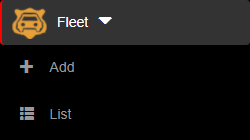
4. Then start typing below the name columns in the list in order to filter the list based on your criteria.

1. To delete a vehicle, you have to be first on your admin account.
2. Press on the Fleet tab (  ) from the left side of the page.
) from the left side of the page.
3. Then press on the List tab ( ) from below in order to see all vehicles.
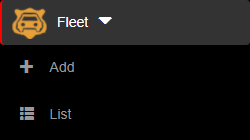
4. Then press on the Delete button (  ) on the right of the wanted vehicle.
) on the right of the wanted vehicle.
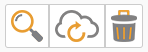
5. Once pressed, the vehicle will be deleted, so think twice before taking this kind of action.
1. To edit a vehicle, you have to be first on your admin account.
2. Press on the Fleet tab (  ) from the left side of the page.
) from the left side of the page.
3. Then press on the List tab ( ) from below in order to see all vehicles.
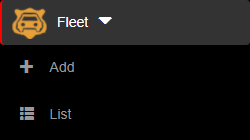
4. Then press on the Edit button (  ) on the right of the wanted vehicle.
) on the right of the wanted vehicle.
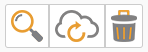
5. Here you can modify the wanted fields. After modifying the fields, press on the Update button in order for the changes to take effect.

1. To view a vehicle, you have to be first on your admin account.
2. Press on the Fleet tab (  ) from the left side of the page.
) from the left side of the page.
3. Then press on the List tab ( ) from below in order to see all vehicles.
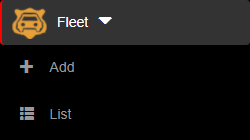
4. Then press on the View button (  ) on the right of the wanted vehicle.
) on the right of the wanted vehicle.
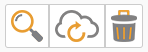
5. Here you will see the information only from that selected vehicle. From here, you can either go back to the list by pressing the Back button or go to the edit section by pressing the Edit button.


1. To add a new vehicle, you have to be first on your admin account.
2. Press on the Fleet tab (  ) from the left side of the page.
) from the left side of the page.
3. Then press on the Add tab ( ) from below in order to add a new vehicle.
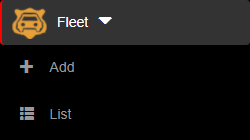
4. Here you will have to fill in the required fields in order to add a vehicle.
5. After filling in the fields, you can either press on the:
- Back button – this will return you to the list of vehicles.
- Save & exit button – this will create a record based on the completed form and return you to the list of vehicles.
- Save & new button – this will create a record based on the completed form and show a new form to create a new vehicle.


Know your own FLEET
Fleet represents the vehicles that belong to your established and known locations.
- Keep track of your own vehicles with license plates
- Save your vehicles based on known locations
![]() ) from the left side of the page.
) from the left side of the page.